Some people want a quick way to get to their 'My Computer' screen rather than first going to the Desktop and then clicking on the 'My Computer' icon.
Luckily, there's a much quicker way you can have access to your 'My Computer' files and folders.
In this article, we will show you how you can easily add 'My Computer' files to the Windows 7 taskbar. That way, you can easily access it whenever you want and you won't have to minimize everything to go to the Desktop. Here goes!
- Right click on your Taskbar. Click on 'Toolbars' and select 'New Toolbar' from the menu.
- Now just select the 'My Computer' icon and click on the Select Folder to confirm your choice.
That's it!
You can now access all your drives and folders right from the taskbar.
Please remember that you can use the same procedure to add any particular folder of your choice, even the Desktop!
Luckily, there's a much quicker way you can have access to your 'My Computer' files and folders.
In this article, we will show you how you can easily add 'My Computer' files to the Windows 7 taskbar. That way, you can easily access it whenever you want and you won't have to minimize everything to go to the Desktop. Here goes!
- Right click on your Taskbar. Click on 'Toolbars' and select 'New Toolbar' from the menu.
- Now just select the 'My Computer' icon and click on the Select Folder to confirm your choice.
That's it!
You can now access all your drives and folders right from the taskbar.
Please remember that you can use the same procedure to add any particular folder of your choice, even the Desktop!





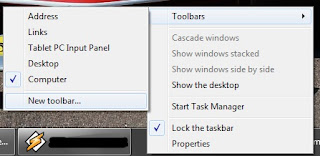
0 comments:
Post a Comment