If you are like me who has no use games, particularly the ones included by default in every Windows 7 installation, then it can be a bit annoying to have them popping up in your 'All Programs' list.
The good news is that you can easily get rid of them. This is how it's done.
- First thing you need to is click on your Start menu and type in 'Windows Features' in the search bar.
- This will open the Windows Features menu, through which you can enable/disable any service.
- Now look for the 'Games' option in the list, and un-check it.
- Wait for a moment while it processes the request.
- Also remember that you can expand the 'Games' option to selectively disable any particular game you want.
- That's it. Head over to the 'Games' explorer menu again to confirm that all games have been disabled.
The good news is that you can easily get rid of them. This is how it's done.
- First thing you need to is click on your Start menu and type in 'Windows Features' in the search bar.
- This will open the Windows Features menu, through which you can enable/disable any service.
- Now look for the 'Games' option in the list, and un-check it.
- Also remember that you can expand the 'Games' option to selectively disable any particular game you want.
- That's it. Head over to the 'Games' explorer menu again to confirm that all games have been disabled.






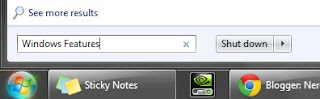
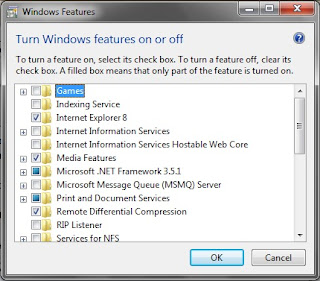
0 comments:
Post a Comment