Under normal circumstances, when you put your PC on sleep mode, it usually requires manual (human) intervention) to put it back on.
But there's a way to automatically make your PC start up once it's into sleep mode. It's fantastic when you can do that. Like for instance you need to make sure your PC starts up and does a few chores (cleanup, downloads) for you in the morning before you wake up.
Setting up your start up time
Right then, the first thing you need to do is create a scheduled task. Enter your task scheduler by typing it in as 'Task Scheduler' in your start-menu.
Now, press the drop-down menu labelled as 'Action' and click on 'Create task'. Give it a name, let's say 'PC Start-up'. Make sure you select your desired option to tell it to either run while user is logged in or not.
Now select 'Trigger' tab and click on New. Enter the details of the time you want your PC to start up. Now once that's done, head over to the 'Conditions' tab and select the option for 'Wake the computer to run this task'.
Now you need to open up the 'Actions' tab and create a new action. Specify what you want it to do. It can be 'Start up a program', 'Send an email', or 'Display a message'.
That's it!
Now, once your PC goes into sleep mode, it will be ready to 'wake up' on the time you set it to and will perform the action you told it to. Easy!
But there's a way to automatically make your PC start up once it's into sleep mode. It's fantastic when you can do that. Like for instance you need to make sure your PC starts up and does a few chores (cleanup, downloads) for you in the morning before you wake up.
Setting up your start up time
Right then, the first thing you need to do is create a scheduled task. Enter your task scheduler by typing it in as 'Task Scheduler' in your start-menu.
Now, press the drop-down menu labelled as 'Action' and click on 'Create task'. Give it a name, let's say 'PC Start-up'. Make sure you select your desired option to tell it to either run while user is logged in or not.
Now select 'Trigger' tab and click on New. Enter the details of the time you want your PC to start up. Now once that's done, head over to the 'Conditions' tab and select the option for 'Wake the computer to run this task'.
Now you need to open up the 'Actions' tab and create a new action. Specify what you want it to do. It can be 'Start up a program', 'Send an email', or 'Display a message'.
That's it!
Now, once your PC goes into sleep mode, it will be ready to 'wake up' on the time you set it to and will perform the action you told it to. Easy!








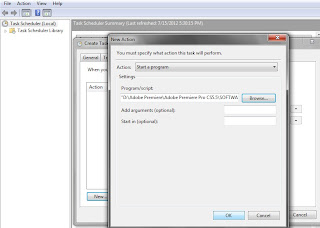
0 comments:
Post a Comment